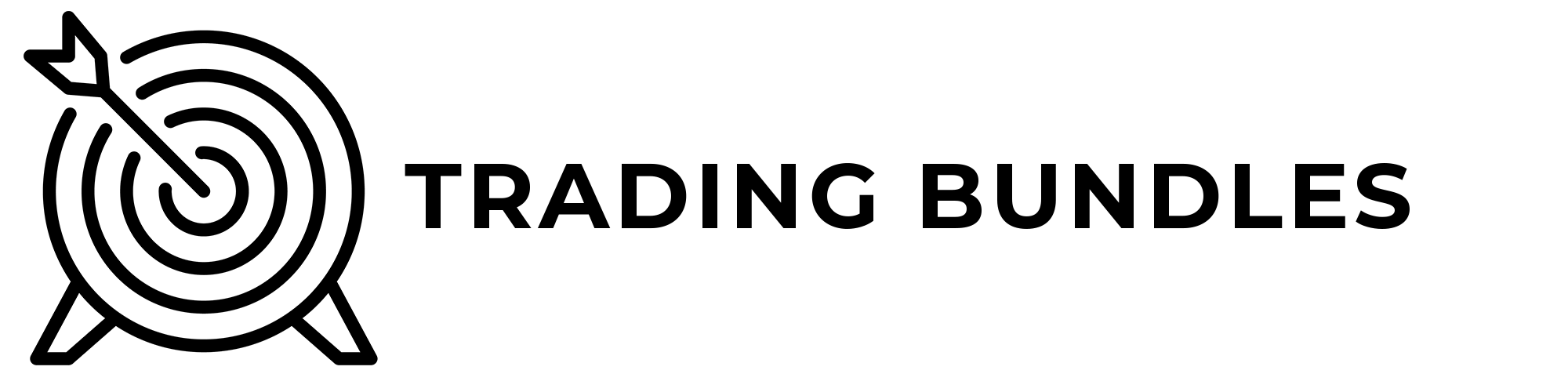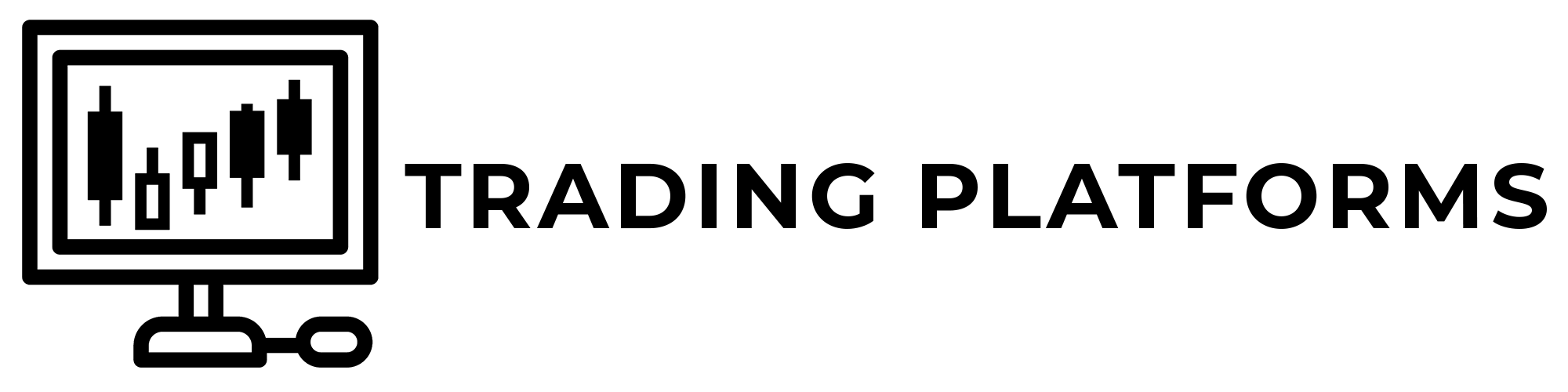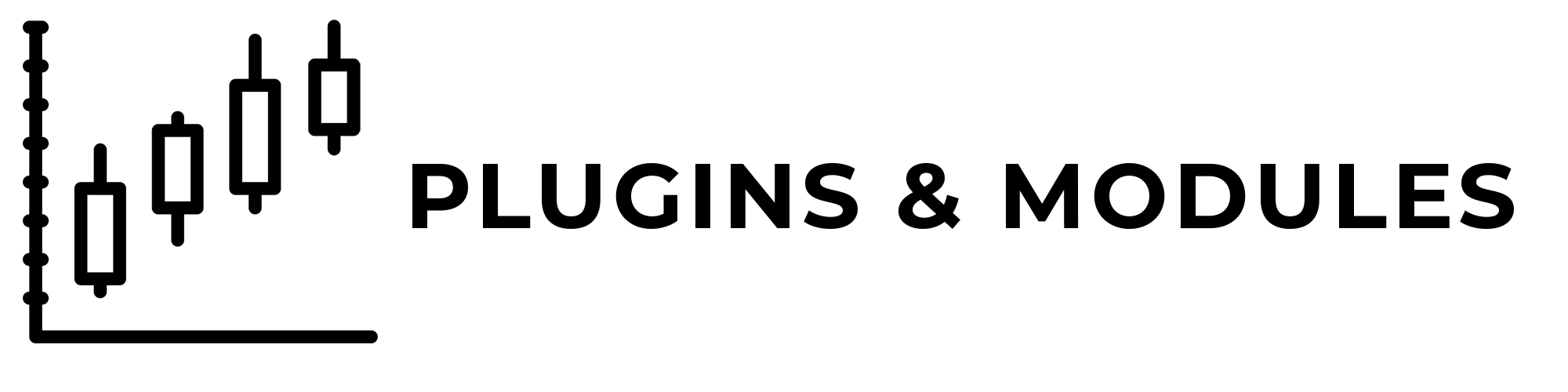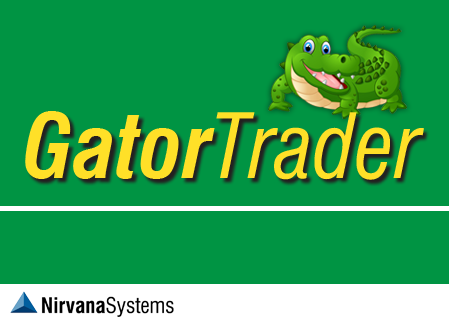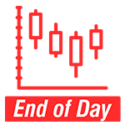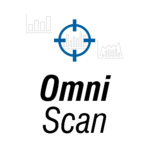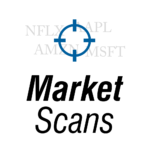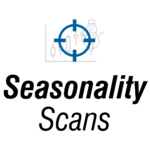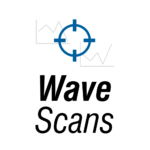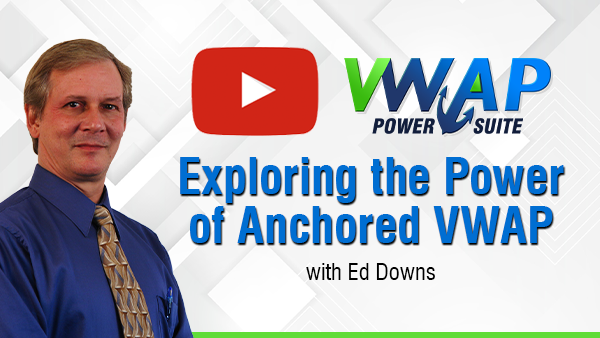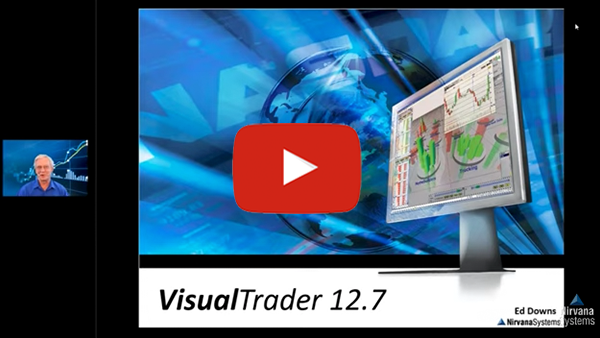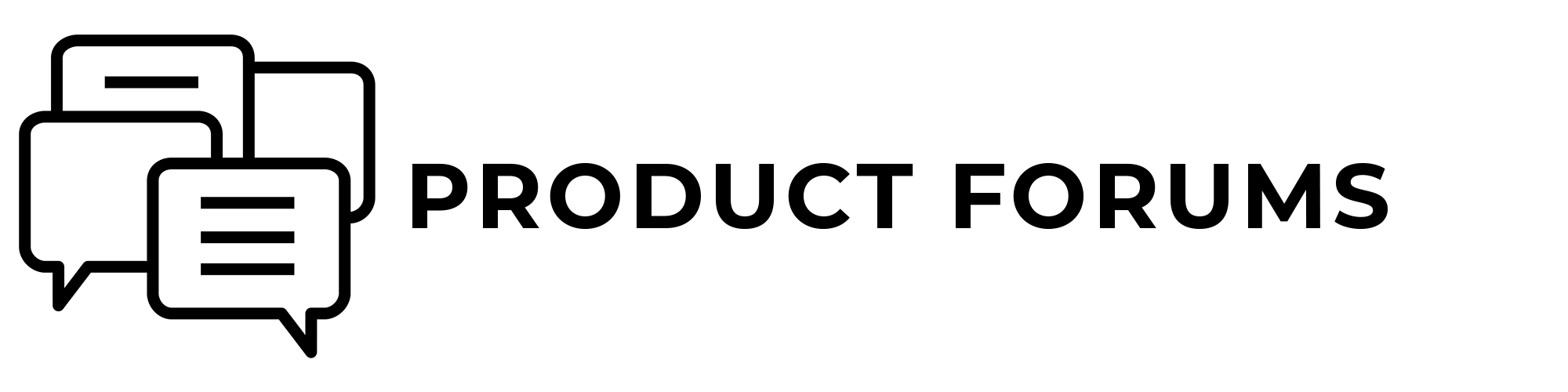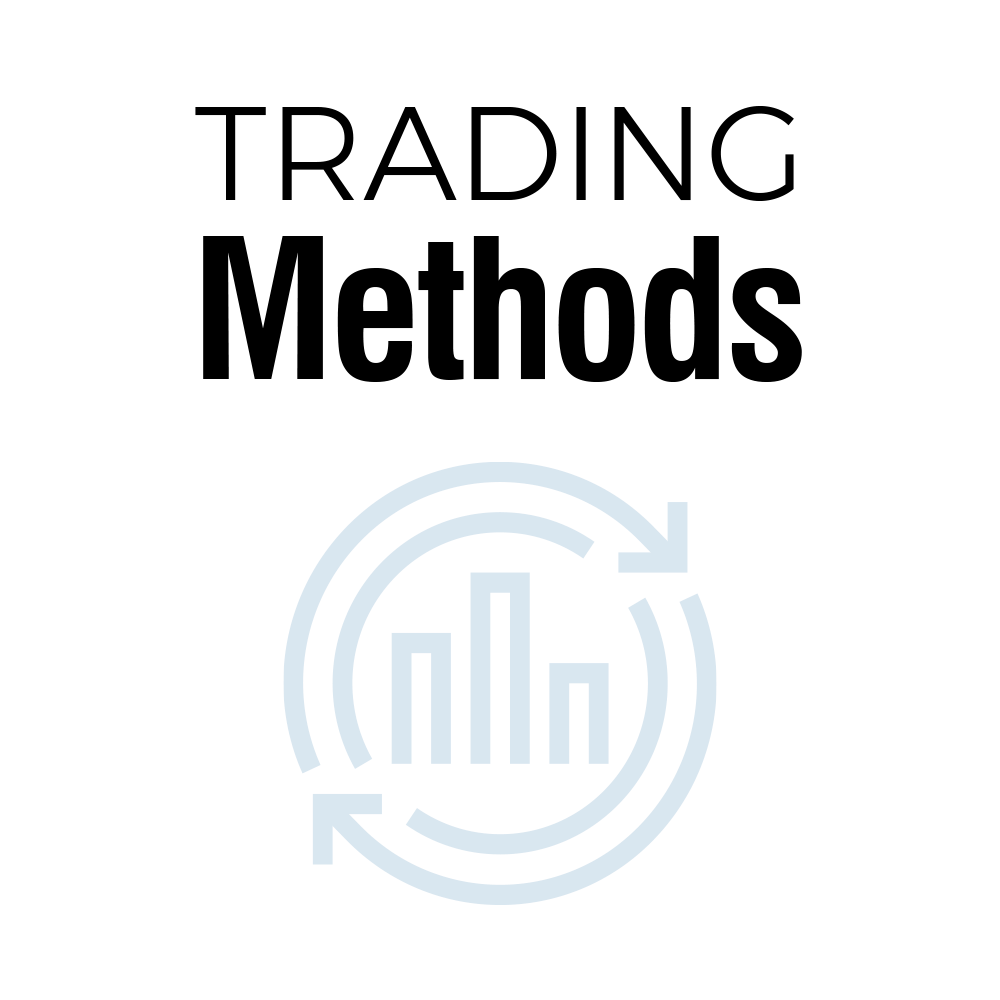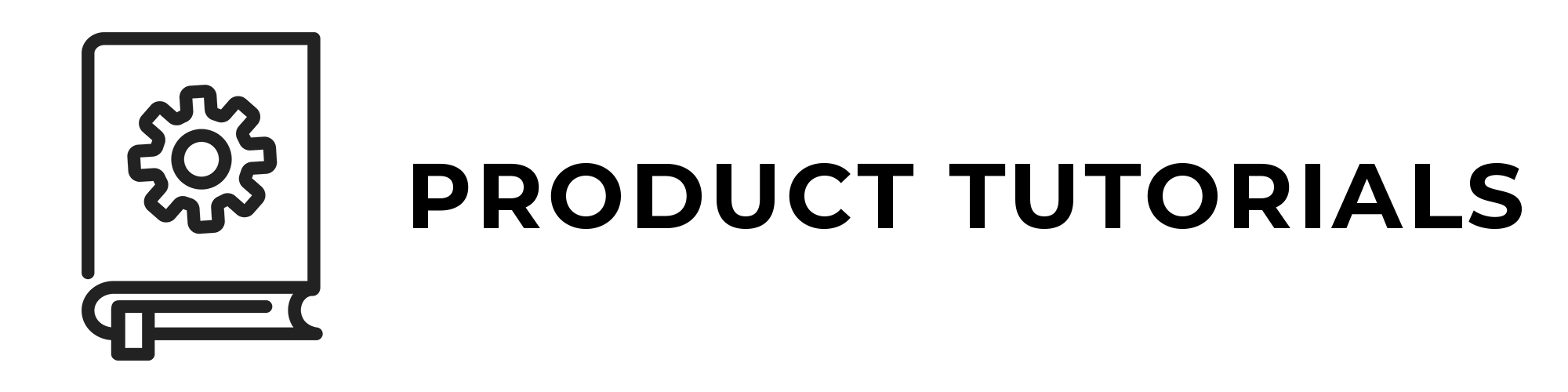How can I fix Error 429 when trying to open OT2013 or later?
- Home
- How can I fix Error 429 when trying to open OT2013 or later?
- /
- /
- /
How can I fix Error 429 when trying to open OT2013 or later?
This is a general error message that can be caused by many things. Follow these instructions to fix it:
1. Install the latest OT update even if you’ve already ran it. Click on your Start Menu/All Programs/OmniTrader 201#/OmniTrader Updater & you’ll be taken to the update page. If it asks to select Repair, Modify, or Remove, click Repair. Then try starting OT.
2. If it still fails to start, browse to the C:\Program Files\Nirvana\OT201# folder & run the program called register.exe. It’s the one with a triangle icon rather than the notepad icon. Everything should Pass with no Failed messages. After it finishes and if no files fail then try to open OmniTrader. If any files failed to register continue to STEP 3.
3. If many files fail to register, Microsoft .NET 4.0 likely is not installed. If only the OTReportingEngine201#.dll file fails please skip to STEP 4.
Microsoft .NET 4.0 needs to be installed. This can be downloaded from here or this is also located on the OmniTrader CD…
a. Place the CD in the drive or if downloaded skip to d.
b. When the OmniTrader screen appears, click on Browse CD.
c. Double click on the OT directory, then DotNet, & finally Framework.
d. Double click on dotNetFX40_Full.exe & follow through the installation.
e. Repeat STEP 2.
4. Crystal Reports 4.0 needs to be installed. This can be downloaded at from the link below or this is also located on the OmniTrader CD…
a. Place the CD in the drive or if downloaded skip to d.
b. When the OmniTrader screen appears, click on Browse CD.
c. Double click on the OT directory, then DotNet, & finally Crystal.
d. Double click on CRRuntime_32bit_13_4.msi & follow through the installation.
e. Repeat STEP 2.