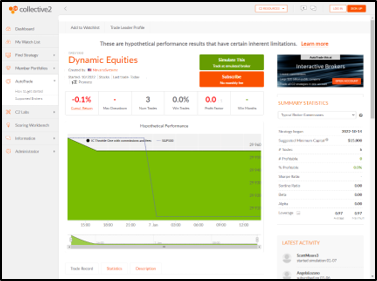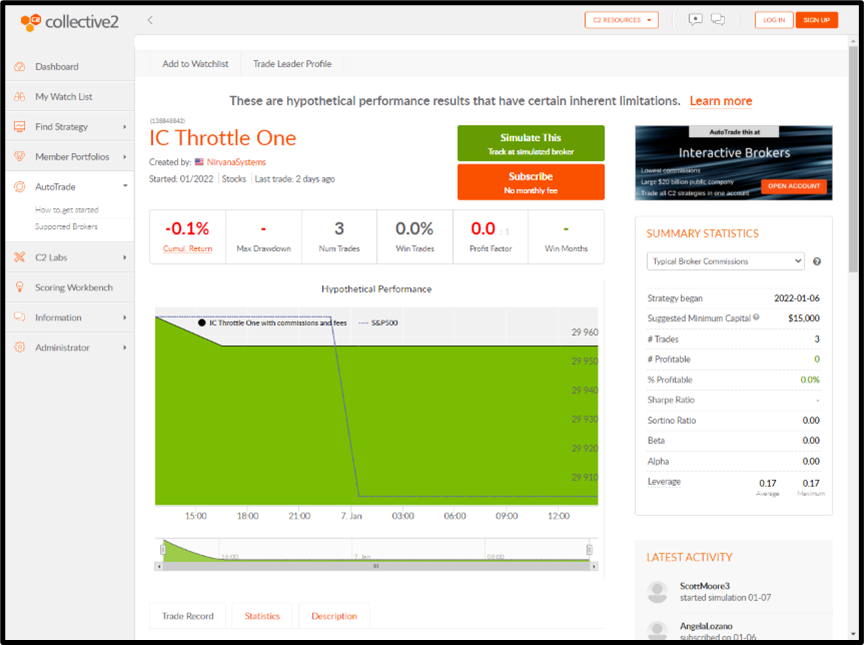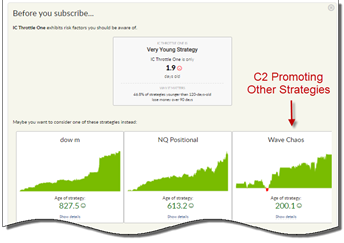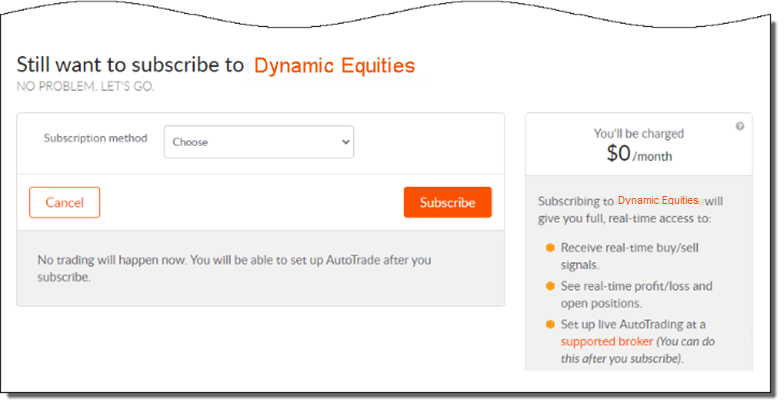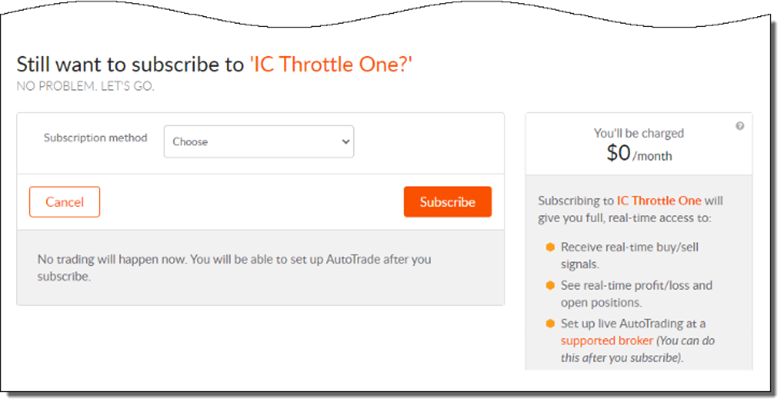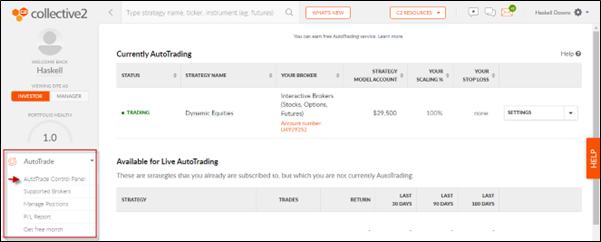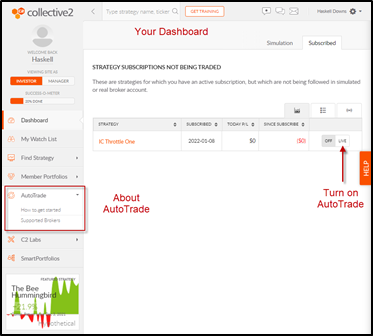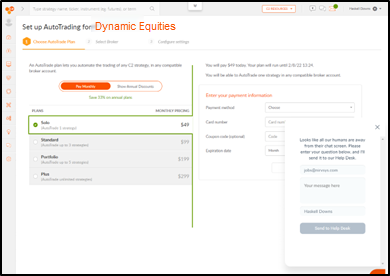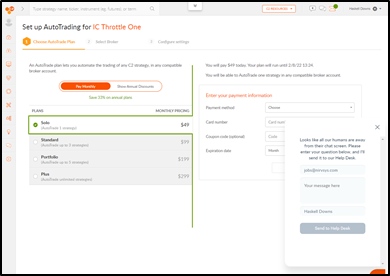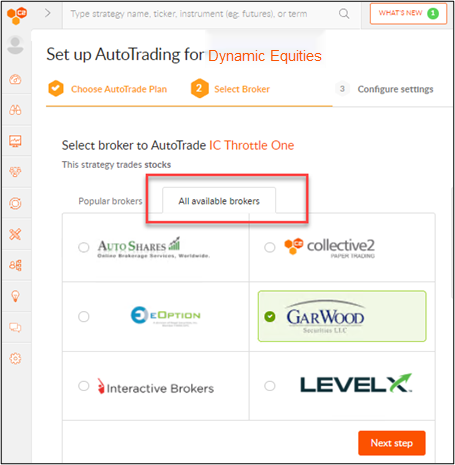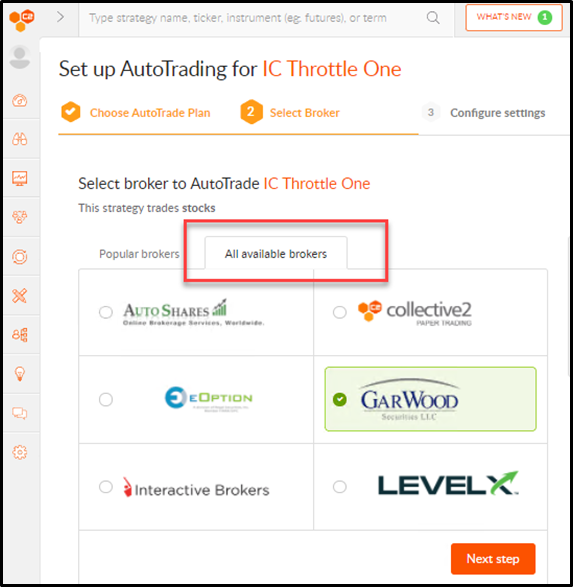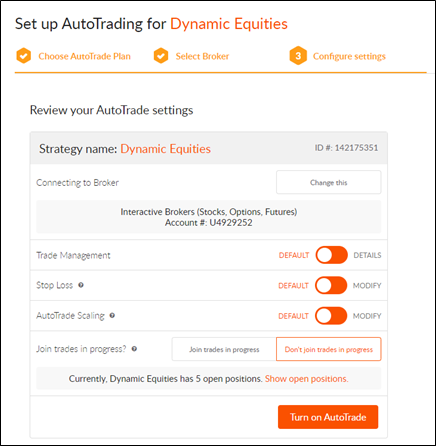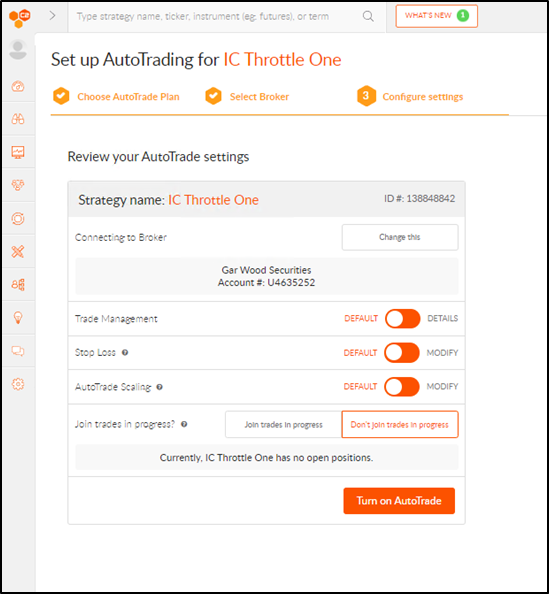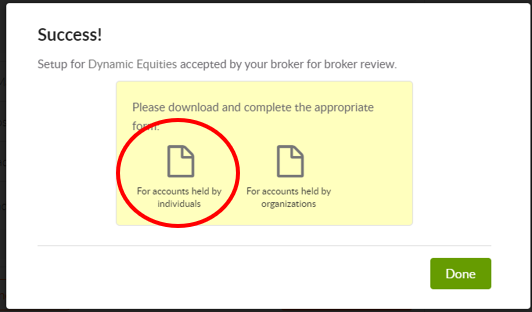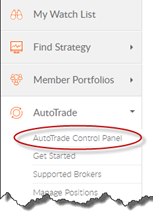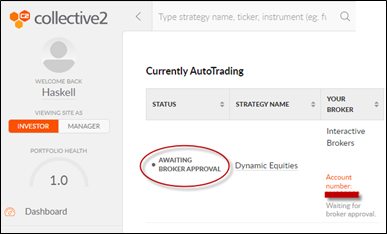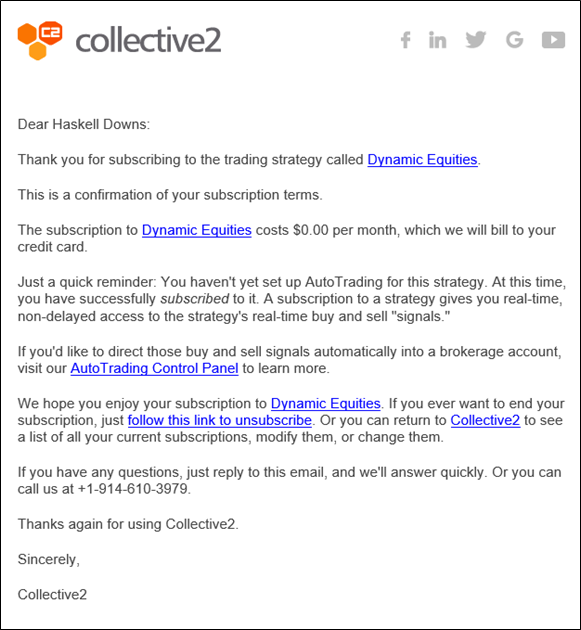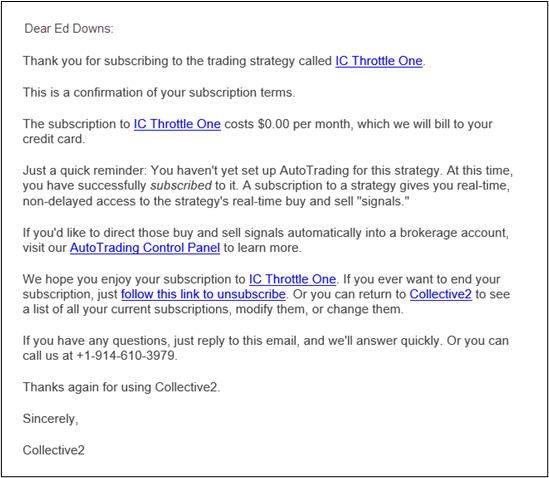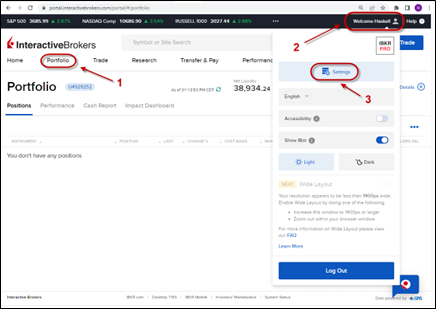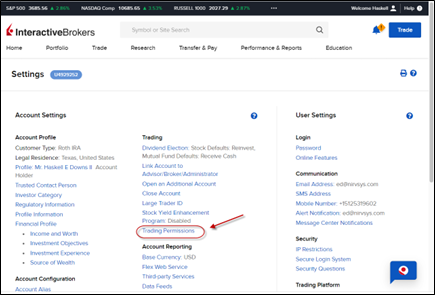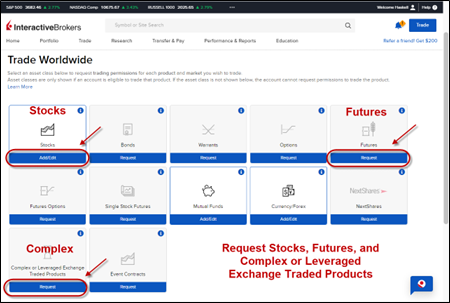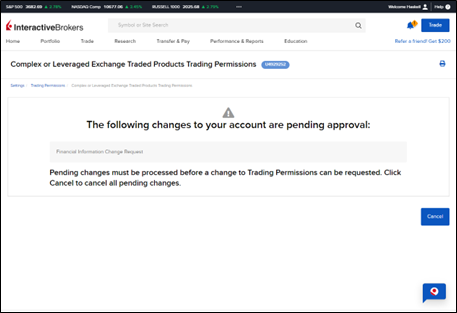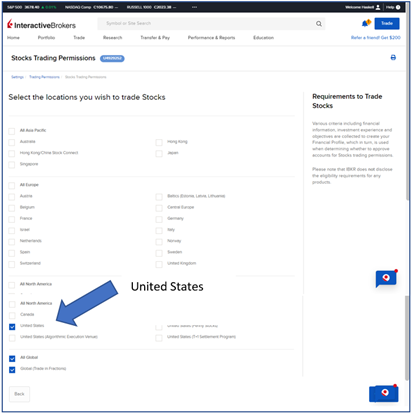-
setting up broker connection
Getting Started
version 2 - 10/19/22
Welcome to Dynamic Equities! Part 1 of this document will show you how to configure an account on Collective 2 to auto-trade Dynamic Equities into a live brokerage account. Part 2 is about setting permissions in an Interactive Brokers account to trade Dynamic Equities.
Part 1: Auto-Trading Dynamic Equities
through Collective 2
As far as we know, Collective 2 is the only company that allows traders (which they call “Trade Leaders”) to submit trades on stocks, futures, and options into a server, so they can be distributed to individual client accounts. C2 has been in business over 20 years and has a good reputation for accurate delivery of trades to investor accounts.
Establishing an Account at Collective 2
1. Create Account: Go to www.collective2.com and click Create Account.
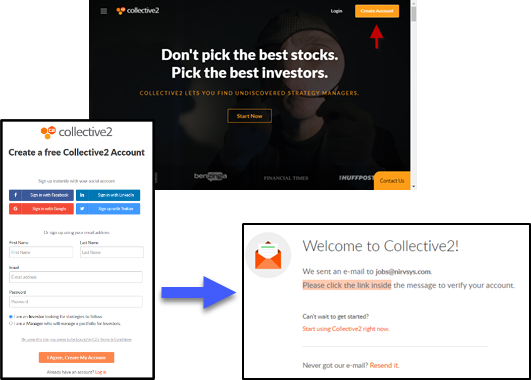
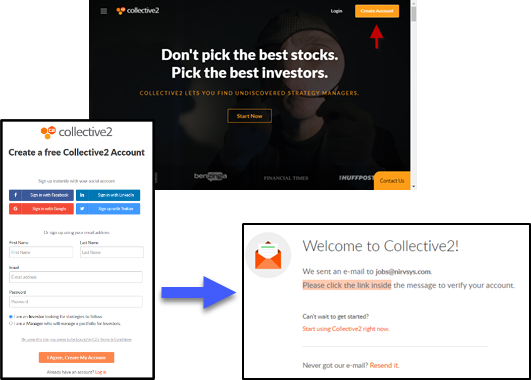
2. Check Your Email: Your account is created and a verification email is sent...
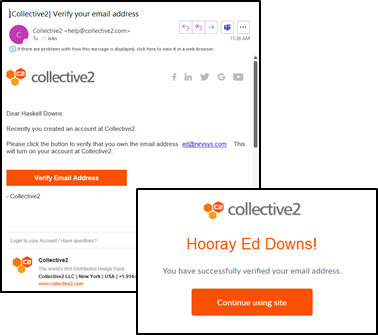
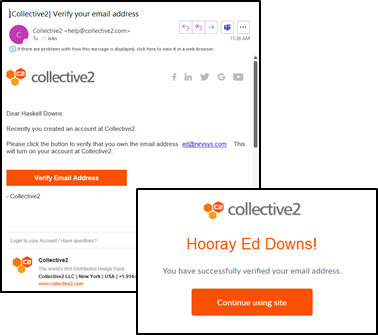
Click [ Verify Email Address ]
Click [ Continue Using Site ]
What's This?
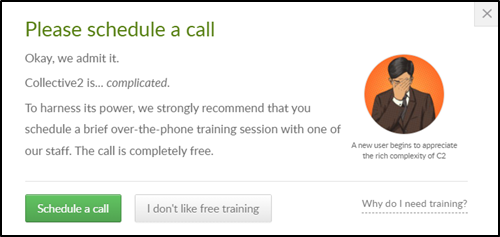
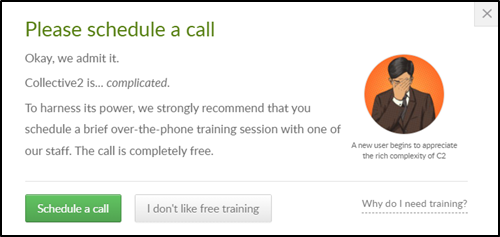
Collective 2 is somewhat complex if you are a Trade Leader (like us). But it’s not that complex for subscribers. We think you will find the following instructions to be adequate. Note that if you click “I don’t like free training” on this pop-up, it will tell you how to get help later.
Subscribing to Dynamic Equities
Subscribing costs $0 and enables you to track the Strategy’s Performance via email.
3. Dynamic Equities Page
Click this link: https://collective2.com/my/67M6CBTQI
You will be asked to log in, after which you will see the Dynamic Equities page.
Subscribing costs $0 and enables you to track the Strategy’s Performance
Click Subscribe (no monthly fee).
Can’t Subscribe?
The Strategy is set to “public” from time to time so members can subscribe. If it is currently “private”, contact us and we will make it “public” so you can subscribe.
Angela Duran aduran@nirvsys.com
4. The "Are You Sure" Page
Collective 2 detects that this is a brand new Strategy that has only been on the site for a short period of time. So they promote other Strategies that have been running longer and basically ask “Are you sure you still want to subscribe? ”
The note at the right indicates that you will receive Trades in Real Time through email, as well as P&L Statements and Position Reports
-- > Click Subscribe <--
Immediately after you subscribe, you will be taken to the AutoTrade payment screen.
About AutoTrade
With C2 AutoTrade, any Strategy monitored by C2 can be set to target an account at Interactive Brokers and about 15 other brokers.
Important Information about C2 AutoTrade
AutoTrade Cost - After subscribing to Dynamic Equities and will receive trades and performance information at no cost. For Collective 2 to automatically trade your broker account, they charge $49/month or $390 a year – a $200 savings.
C2 also charges more for increasing allocation (up to 10x). When you increase allocation on the AutoTrade Settings page, they will explain this.
Number of Accounts – AutoTrade on Dynamic Equities can only be connected to one account Login. Multiple accounts per user are not allowed.
Account Size – We set the recommended starting balance to $30,000 so investors can start with a smaller account. C2 allows Investors to trade up to 10x this amount, or $300,000. Members can use leverage to take advantage of this. For example a $30,000 account can trade at least $60,000 at I.B. overnight (using margin). In this case, all trades will be amplified 2x in the user’s account (see 8. AutoTrade Configuration Screen).
Dedicated Account – Because of the potential for trade collisions and resulting user frustration (which C2 does not want to deal with), any account traded by C2 must ONLY be traded by C2. No other positions can be present in the account that you connect C2 up to. When you turn on AutoTrade, C2 will verify that the account is Empty.
Setting Up AutoTrade
5. The Dashboard: Log into C2. You will be taken to your Dashboard. Or, If you are already logged in, you can click Dashboard on the left from anywhere in C2.
Click the Setup AutoTrade button to the right of the Dynamic Equities entry. You will be taken to the AutoTrade Payment Screen.
6. The AutoTrade Payment Screen
To AutoTrade a single Strategy in a brokerage account, C2 charges $49/month. There is also an Annual Subscription, which is just $390 – a $200 savings.
Select Monthly or Annual payment plan. Then click Solo. Enter your credit card payment information on the right side.
7. Select the Broker
Click the All Available Brokers tab and select your desired broker. If your I.B. account is linked to Garwood Securities, select GarWood. If you use TWS for your trading, select Interactive Brokers.
Select a broker and enter your brokerage account number. Then click Next Step
8. AutoTrade Configuration Screen
We suggest default settings to start.
- Trade Management: Enables you to intervene in the trading process in various ways.
- Stop Loss: You can set a Stop Loss beyond what the Strategy does.
- AutoTrade Scaling: Scale the account up to 10x.
- Join trades in progress: Select Don't Join trades in progress.
When you are ready, click Turn on AutoTrade
9. Agreements & Notifications
There are Agreements and Notifications to work through. The first one informs you that your account has to be empty to engage a Strategy in Collective 2.


Read and type I Agree for each
Agreement to Connect and Receive Trade Signals
Once you have completed the process, you will see the Success Message.
On the message is a link to the Agreement to Connect and Receive Trade Signals. You will need to complete and sign the Agreement and send it to docs@autotradenow.com, with your photo identification, and then wait for broker approval.
Waiting for Broker approval
You will see this note on your AutoTrade Dashboard until approved.
Collective 2 will notify you when you have been approved for AutoTrading.
You may have to click the LIVE button on the Dashboard (the page that comes up when you log in).
Bring LIVE means you are AutoTrading.
C2 Resource Email
When you subscribe to a Strategy, you receive a confirmation email. This email has links to the Dynamic Equities Strategy page, the AutoTrade Control Panel, and other links.
Save the email you received to refer to if you need it.
Getting Help
For additional assistance, contact:
Collective 2 Support (914-610-3979)
Nirvana Support (512-345-2545)